How To Customize Your Crosshair in CS2
Crosshairs have been a crucial element of the Counter-Strike series for ages. After all, it's because of these tiny aiming reticles that players can land those sick headshots and clutch rounds. However, it's also understandable that newcomers to the franchise might be wondering how they can customize their crosshairs to suit their playstyle.
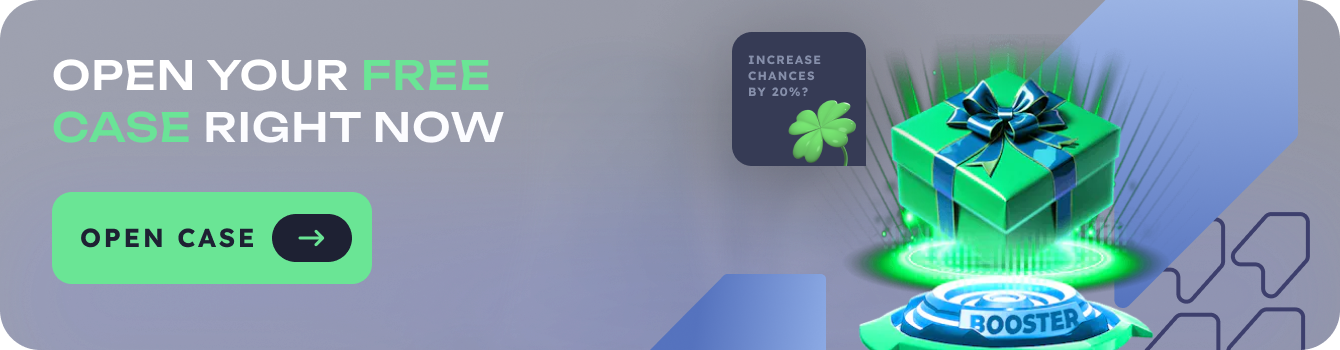
Now, there are multiple methods to customize your crosshair in CS2 and we're about to go through all of them today. You can tweak your crosshair through the in-game settings, by using console commands, and through third-party crosshair generators. It's also possible to import pro players' crosshairs and give them a spin.
So, if you want to get your hands on the perfect crosshair in CS2, keep reading because we're about to go through every practical method to create and customize them.
1. In-Game Settings
The first avenue for customizing your CS2 crosshair is through the in-game settings. This built-in feature allows players to adjust various aspects of their crosshair without any external tools. By navigating to the "Game Settings" menu and selecting "Crosshair," you unlock the opportunity to tweak everything from color to size. This method doesn't require any technical know-how and provides a straightforward way to get your crosshair just right.
2. Console Commands
For those who prefer more granular control, we have console commands available for you too:
Using the Developer Console
In CS2, you can use the developer console to input specific commands for crosshair customization. Don't forget, you'll need to enable the console in your game settings first. The cost of learning these commands is time, but the payoff is unparalleled customization. For example, the command "cl_crosshaircolor" lets you set precise RGB values for your crosshair color. This method is ideal for those who want to fine-tune every aspect of their crosshair or are enthusiastic about diving deep into CS2's settings.
Crosshair Configuration Files
Creating a crosshair configuration file is one of the most versatile methods. Here's a quick guide:
- Open a text editor
- Input your desired crosshair commands
- Save as a .cfg file
- Place in your CS2 config folder
3. Third-Party Crosshair Generators
An alternative to manual customization is to explore third-party crosshair generators. These online tools provide a visual interface for creating and tweaking crosshairs. The advantages here include the ability to see real-time changes and easily share your creations with others.
Moreover, these generators offer additional features such as preset crosshairs and the option to import settings from other players. Be sure to check out popular generators like "Crashz' Crosshair Generator" for a wider array of options and an intuitive interface to make informed customization decisions.
4. Pro Player Crosshairs
For esports enthusiasts who follow CS2 tournaments, importing pro player crosshairs offers a chance to emulate your favorite players. By using configuration files or crosshair codes shared by pros, you can replicate their exact setup. While this method might not suit everyone's preferences, it's an excellent option for fans looking to understand how the pros aim.
To ensure you don't miss out on the latest pro crosshairs, we highly recommend you follow popular CS2 players on social media. Turning on notifications is also a really good idea to make sure you're always updated when a pro shares their crosshair settings.
With that being said, many pros tend to stick with simple, unobtrusive crosshairs, so that should give you a good idea of what to aim for when customizing your own.
How to Apply Your New Crosshair
Once you've created your perfect CS2 crosshair, the process of applying it is straightforward:
- Access Your Settings: Start by clicking the "Settings" icon in the main menu.
- Navigate to Crosshair Settings: Find the "Crosshair" tab under "Game Settings."
- Apply Your Changes: If using in-game settings, simply adjust and save.
- Use Console Commands: If using the console, enter your commands here.
- Execute Config File: For .cfg files, use the "exec" command in the console.
Remember that each method of crosshair customization has its own quirks. Ensure you're comfortable with the process you choose for the best results.
Now that you're armed with all this knowledge, go forth and find the crosshair that'll have you clicking heads like a pro in no time!