How To Set Up a Quickswitch Bind in CS2
Quickswitching has been a crucial technique in the Counter-Strike series for years now. After all, it's because of these small optimizations that CS is considered one of the most skill-based FPS games of all time. However, it's also understandable that newcomers to the franchise might be wondering how they can set up a quickswitch bind to improve their gameplay.
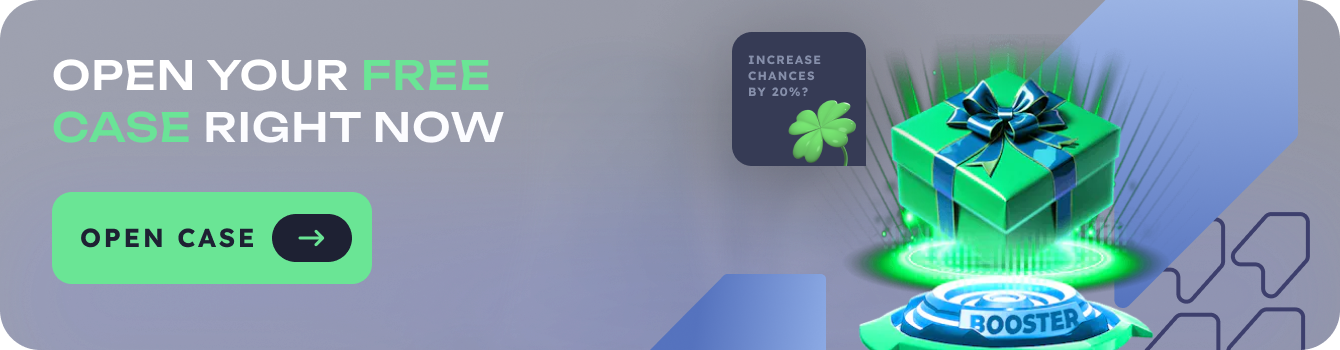
Now, there are multiple methods to create a quickswitch bind in CS2 and we're about to go through all of them today. You can set up a bind through the in-game console, by editing the config file, and through using third-party software. It's also possible to create more complex binds that incorporate quickswitching into other actions.
So, if you want to get your hands on a solid quickswitch bind in CS2, keep reading because we're about to go through every practical method to set one up.
1. Using the In-Game Console
The first avenue for setting up a quickswitch bind is through the in-game console. This method doesn't require any external tools and provides a quick way to get your bind up and running. Here's how to do it:
- Open the console (default key is ~)
- Type: bind q "lastinv"
- Press Enter to execute the command
This bind will allow you to quickly switch between your primary and secondary weapons by pressing Q.
2. Editing the Config File
For those who prefer a more permanent solution, editing the config file is an excellent option:
- Navigate to your CS2 config folder
- Open the config.cfg file with a text editor
- Add the line: bind "q" "lastinv"
- Save the file and restart CS2
This method ensures your bind will persist even if you reinstall the game or switch computers.
3. Third-Party Software
An alternative to setting up binds manually is to explore third-party software. These tools provide a user-friendly interface for creating and managing keybinds. The advantages here include the ability to create more complex binds and easily switch between different bind setups.
Moreover, third-party software often offers additional features such as macro recording and profile switching, enhancing the overall experience for those looking to optimize their CS2 gameplay. Be sure to check out these tools, including popular options like AutoHotkey, for a wider array of options and more advanced bind creation.
4. Advanced Quickswitch Binds
For experienced players who want to take their quickswitching to the next level, there are more advanced bind options available. These can include:
- Quickswitch + reload cancel
- Weapon-specific quickswitch binds
- Quickswitch + jump throw binds
To ensure you don't miss out on any advanced techniques, we highly recommend you follow popular CS2 YouTubers and Twitch streamers. Turning on notifications is also a really good idea to make sure you're always up to date with the latest bind tricks and tips.
How to Use Your Quickswitch Bind Effectively
Once you've set up your CS2 quickswitch bind, using it effectively is key to improving your gameplay:
- Practice in Deathmatch: Get comfortable with the bind in low-pressure situations
- Use it to cancel reloads: Switch weapons quickly to interrupt long reload animations
- Incorporate it into your AWP play: Quickswitch after each shot to maintain mobility
- Combine with movement: Use quickswitching while strafing to make yourself a harder target
Remember that mastering your quickswitch bind takes time and practice. Don't get discouraged if it feels awkward at first – with consistent use, it will become second nature and significantly improve your CS2 performance.