10 CS2 Viewmodel Commands Every Player Should Know in 2024
In the ever-evolving world of CS2, staying on top of your game isn't just about raw skill - it's also about optimizing every aspect of your experience, right down to how your weapons are displayed on screen. Enter viewmodel commands: simple tweaks that can make a big difference in your moment-to-moment gameplay. But with so many options out there, which ones are worth adding to your arsenal in 2024?
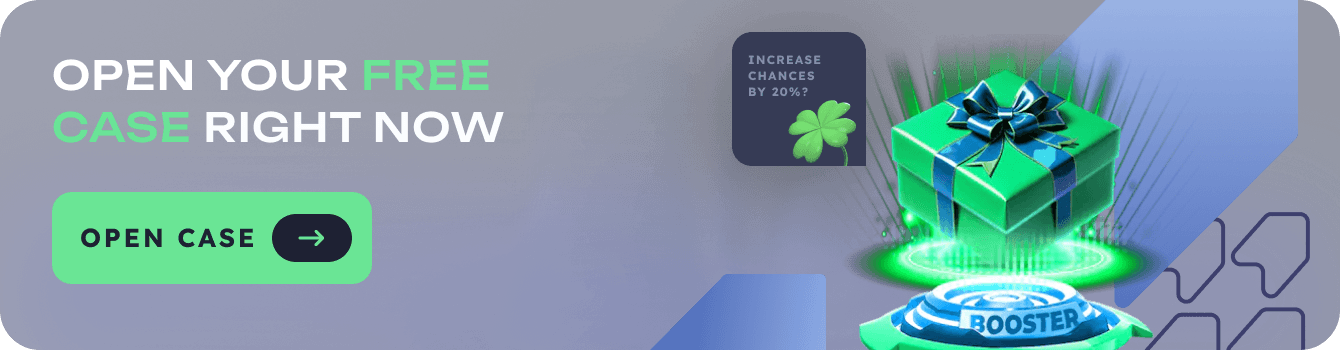
Fear not, intrepid player - we've got you covered. In this article, we'll run down the 10 most game-changing viewmodel commands that every serious CS2 competitor should have in their back pocket. From classic standbys to lesser-known gems, these commands will help you see your weapons in a whole new light. Let's dive in!
In this article you will find:
- What are CS2 Viewmodel Commands?
- 10 Must-Know Viewmodel Commands
- viewmodel_fov
- viewmodel_offset_x
- viewmodel_offset_y
- viewmodel_offset_z
- viewmodel_presetpos
- cl_righthand
- cl_bobcycle
- cl_bobamt_vert
- cl_bobamt_lat
- cl_viewmodel_shift_left_amt
- Putting It All Together
- Frequently Asked Questions
What are CS2 Viewmodel Commands?
Before we jump into the nitty-gritty, let's start with the basics: what exactly are viewmodel commands? In simple terms, they're settings that change how your character's arms and weapons are displayed on your screen. Want your gun to take up less space? There's a command for that. Prefer a left-handed view? Easy peasy.
These commands don't provide any direct gameplay advantage, but they can make a big difference in terms of visibility and comfort. And in a fast-paced shooter like CS2, every little bit counts. With the right viewmodel setup, you'll be able to focus on what really matters: clicking heads and taking names.
10 Must-Know Viewmodel Commands
Ready to up your viewmodel game? Here are the 10 commands every CS2 player should know in 2024:
- viewmodel_fov: Adjusts the field of view of the viewmodel. A higher value means the gun takes up less screen space.
- viewmodel_offset_x: Moves the viewmodel horizontally. A negative value shifts it left, a positive value shifts it right.
- viewmodel_offset_y: Moves the viewmodel vertically. A negative value shifts it down, a positive value shifts it up.
- viewmodel_offset_z: Moves the viewmodel in and out of the screen. A negative value brings it closer, a positive value pushes it back.
- viewmodel_presetpos: Sets the viewmodel to a preset position. 1 is the default, 2 centers the gun, and 3 shifts it to the right.
- cl_righthand: Switches between right-handed (1) and left-handed (0) viewmodels.
- cl_bobcycle: Adjusts the speed of the viewmodel's bobbing motion. A lower value means faster movement.
- cl_bobamt_vert: Controls the vertical amount of viewmodel bobbing. Set it to 0 to disable vertical bobbing entirely.
- cl_bobamt_lat: Controls the horizontal amount of viewmodel bobbing. Set it to 0 to disable horizontal bobbing.
- cl_viewmodel_shift_left_amt: Shifts the viewmodel to the left by a specified amount. Useful for creating a centered view.
Putting It All Together
Now that you know the top 10 viewmodel commands, it's time to put them to use! Experiment with different combinations to find a setup that feels just right. Maybe you prefer a high FOV with minimal bobbing, or perhaps a left-handed view with a bit of vertical offset is more your speed. There's no one-size-fits-all solution - it's all about what works best for you.
Keep in mind that you can bind these commands to specific keys for easy toggling, or even set up different viewmodel configs for different weapons. The possibilities are endless! With a little bit of tinkering, you'll be able to create a totally personalized viewing experience that enhances your gameplay and makes you feel like a true CS2 pro.
Frequently Asked Questions
Q: Do viewmodel commands give me an advantage in CS2?
A: Not directly, no. Viewmodel commands are purely cosmetic and won't make you a better player overnight. However, by increasing visibility and comfort, they can help you focus on your gameplay and make clutch plays with confidence.
Q: How do I use these commands in-game?
A: You can enter viewmodel commands directly into the developer console, which you can open with the ~ key. Alternatively, you can add them to your autoexec.cfg file to load them automatically.
Q: Can I get banned for using viewmodel commands?
A: Absolutely not! All of the commands covered in this guide are 100% safe and permitted by Valve. They won't trigger VAC or get you in trouble with server admins.
So there you have it: the 10 viewmodel commands every CS2 player should know in 2024. Armed with this knowledge, you'll be able to create a viewing experience that's tailored to your exact preferences and playstyle. So what are you waiting for? Get out there and start experimenting! With the perfect viewmodel setup at your fingertips, you'll be racking up those headshots in no time.